In MapStudio,
layers which added by uploading structured data or accessing SuperMap
iServer REST data services support querying and editing feature attributes,
while layers added by public structured data and data services in iPortal
only support querying feature attributes.
Querying and editing feature attributes in the attribute table
Click  on the right of the layer name, and select "Attribute table"
in the drop-down menu, then you can query and edit feature attributes
in the attribute table. Specifically, you can do the following in the
attribute table.
on the right of the layer name, and select "Attribute table"
in the drop-down menu, then you can query and edit feature attributes
in the attribute table. Specifically, you can do the following in the
attribute table.
- Search: Support keyword search and box-selected
search
- Keyword search: In the search box in the upper-right
corner of the attribute table, enter the keyword of the field you
want to query.
- Box-selected search: Click "All features"
next to the search box, select a box-selected way in the drop-down
menu (including rectangular, circular, polygon). When the cursor becomes
"+", drag the cursor to draw the search range, or you can
press the Tab and enter the node position in the pop-up window to
draw.
- Edit: Support editing attribute values. Click
the edit icon
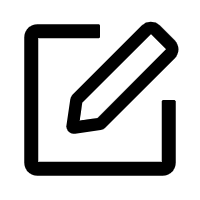 in the upper
right corner of the attribute table, then find the field in the attribute
table that needs to edit, and save it after finished.
in the upper
right corner of the attribute table, then find the field in the attribute
table that needs to edit, and save it after finished.
- Filter: The fields in the attribute table support
filtering. Click the filter icon
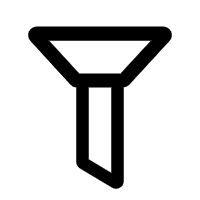 in the upper-right corner of the attribute table, and uncheck the
fields that need to filter.
in the upper-right corner of the attribute table, and uncheck the
fields that need to filter.
- Sorting: Columns of the attribute table support
sorting by ascending or descending order.
- Linkage: Support the linkage of attribute and
map. Click on a row in the attribute table, then the location and
the attribute information of the feature will be displayed on the
map.
- Show the number of features: In the top left
of the attribute table, it will show the number of features added
in the layer.
Rename Attribute Fields
You can
rename the display name of data attribute fields in the current map. Click
'Data' on the left navigation and select a certain data, then click the
 symbol and 'Rename attribute field'. Now you can rename the display name
of fields in the 'Field Information' window.
symbol and 'Rename attribute field'. Now you can rename the display name
of fields in the 'Field Information' window.
 on the right of the layer name, and select "Attribute table"
in the drop-down menu, then you can query and edit feature attributes
in the attribute table. Specifically, you can do the following in the
attribute table.
on the right of the layer name, and select "Attribute table"
in the drop-down menu, then you can query and edit feature attributes
in the attribute table. Specifically, you can do the following in the
attribute table. on the right of the layer name, and select "Attribute table"
in the drop-down menu, then you can query and edit feature attributes
in the attribute table. Specifically, you can do the following in the
attribute table.
on the right of the layer name, and select "Attribute table"
in the drop-down menu, then you can query and edit feature attributes
in the attribute table. Specifically, you can do the following in the
attribute table. symbol and 'Rename attribute field'. Now you can rename the display name
of fields in the 'Field Information' window.
symbol and 'Rename attribute field'. Now you can rename the display name
of fields in the 'Field Information' window.