In SuperMap iPortal, the Mapstudio WebApp has built-in
map measurement, zoom, bearing reset, full extent controls, and also supports
the addition of copyright information, location information, POI search,
layer search and other controls. Portal administrators can add controls
on the Management > App Center Management > MapStudio page according
to their needs.
Controls:
- Measure:
Measure: Click the measurement icon
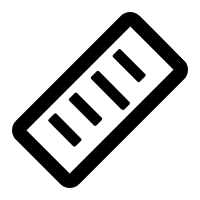 on
the right side of the map window to perform the following operations:
on
the right side of the map window to perform the following operations:
- Measure distance: Support measuring the straight-line
distance between multiple points on the map. Select the 'Length' button,
click on the map to draw the starting point, move the mouse to add
an intermediate point, you can add multiple intermediate points, double-click
the mouse to end the measure action. The length between two points
and the total length will be displayed in real time in kilometers.
Click the 'Clear' button to clear all measurement results.
- Measure area: Support measuring the area of
any polygon on the map. Select the 'Area' button, click on the map
to draw the starting point, move the mouse and click to add an intermediate
point, and double-click to end the are measurement action. Note that
you must draw at least three points to form a polygon. The area measurement
result will be shown on the map in real time in square kilometers.
Click the 'Clear' button to clear all measurement results.
- Zoom:
Supports zooming in or out the map
- Full extent:
Supports zoom out to full extent
- Bearing reset:
Reset bearing to north
- Copyright:
Displays the copyright information of third-party internet maps. For
example: The copyright information of Tianditu is 'Data by Tianditu'
by Tianditu”
- DisplayCoords:
When browsing the map, the coordinate information of the map will
be displayed
- POI Search:
Provides the ability to query POI information and display it on the
map (before using this control, the portal administrator needs to
add the address or key of the search service provider in the Service
Settings.
- Layer Search:
Supports searching for features in the following layers:
- REST map service, it support add layers as
vector tiles and non-vector tiles
Before performing the search, you need to specify the
layer to be searched and complete the related settings. The specific operations
are as follows:
In
the search bar, click 'Search layers'
In
the pop-up 'Search layers' drop-down menu, click 'Search layer' Tab
page and select a layer. Then in the 'Select fields' drop-down menu
,the attribute field to be searched, for example: province
Click
the 'Save Filters' button to save the search settings. The next time,
you can directly click the 'Load Filters' button to load the existing
filters.
After completing the settings, you can search for the
attribute field in the search bar. For example, enter 'Sichuan', all the
features that include the 'Sichuan' character will be highlighted on the
map.
- QRCode sharing:
When sharing a map, it supports generating the related QRCode to share
with others.
- Share to Qzone,
sina: Supports sharing to QQ space and Sina Weibo when sharing
the map